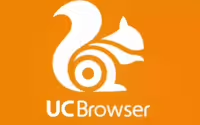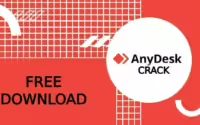How to Use iWatermark Pro for Professional Photo Protection
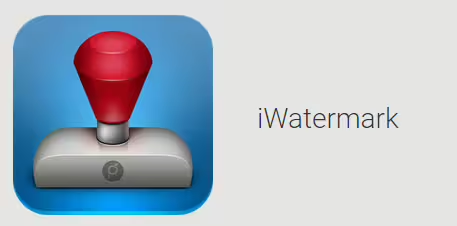
Watermarking your images is crucial to protecting your creative work online. With the rise of content theft, photographers, designers, and digital artists must secure their visual assets. One of the best tools available for this purpose is iWatermark Pro. This article will guide you step-by-step on how to use iWatermark Pro to apply professional-grade watermarks to your photos, ensuring that your creations are safeguarded from unauthorized use.
What is iWatermark Pro?
iWatermark Pro is a powerful software designed to help individuals protect their images by adding unique watermarks. It is packed with advanced features that cater to both beginners and professional photographers. Whether you want to add a simple text watermark or create an intricate design, iWatermark Pro offers everything you need to add a layer of protection to your digital artwork.
The software is compatible with major operating systems, including Windows and macOS, and supports a wide variety of image formats. Its intuitive interface allows users to create, customize, and batch-apply watermarks to multiple photos efficiently.
Why Should You Use iWatermark Pro?
If you share your photos on social media, websites, or any other online platform, you may be at risk of having your images stolen or used without your permission. iWatermark Pro allows you to:
- Protect Your Rights: Adding a watermark asserts your ownership of the image.
- Prevent Unauthorized Use: Visible watermarks deter people from using your photos without proper credits.
- Brand Your Work: Watermarks can also help promote your brand by displaying your name, logo, or website on the image.
Key Features of iWatermark Pro
Before diving into how to use the software, let’s highlight some of the essential features that make iWatermark Pro stand out:
- Batch Watermarking: Easily apply watermarks to hundreds of photos at once, saving time and effort.
- Customizable Watermarks: Create text, graphic, QR codes, metadata, or steganographic watermarks to suit your branding needs.
- Cross-Platform Compatibility: Available on both macOS and Windows, making it versatile for all users.
- Various Watermark Types: Text, logos, signatures, and even invisible watermarks are supported.
- Metadata Watermarks: Add metadata like copyright, author information, or contact details directly to the image.
Step-by-Step Guide to Using iWatermark Pro
Now that you understand why iWatermark Pro is a great choice, let’s walk through the steps to use this software effectively.

1. Download and Install iWatermark Pro
First, visit the official iWatermark Pro website to download the software. Choose the appropriate version for your operating system (Windows or macOS). Follow the installation instructions to set up the application on your computer.
2. Add Photos for Watermarking
Once the software is installed, open iWatermark Pro. To add your photos:
- Click on the “Add” button or drag and drop your images into the workspace.
- You can add single images or entire folders if you want to watermark multiple photos at once.
3. Create Your Watermark
iWatermark Pro provides several types of watermarks, including text, logo, and signature watermarks.
- Text Watermark: Click on “Create Text Watermark”. Enter your desired text, such as your name or brand. Customize the font, color, size, and position.
- Graphic Watermark: Use your logo or any graphic as a watermark. Click on “Import Logo” and adjust the size and opacity as needed.
- QR Code Watermark: Generate a QR code that links to your website or portfolio. This is useful for branding and promotional purposes.
4. Customize Watermark Placement
Placement is crucial when watermarking your images. iWatermark Pro allows you to:
- Adjust Position: Drag the watermark to your preferred location on the image.
- Tile the Watermark: For added protection, you can tile the watermark across the entire image.
- Adjust Opacity: Set the opacity to make the watermark subtle or prominent, depending on your preference.
5. Batch Watermarking
One of the standout features of iWatermark Pro is its ability to batch watermark. To watermark multiple images:
- Add all the photos you want to protect.
- Create or select the watermark you want to apply.
- Click “Start Batch” to apply the watermark to all the selected images at once.
6. Save Your Watermarked Images
After watermarking your images, it’s time to save them. You can choose to:
- Save in a New Folder: To keep your original files unaltered, save the watermarked images in a new folder.
- Select File Format: iWatermark Pro supports various formats like JPEG, PNG, TIFF, etc.
Best Practices for Watermarking with iWatermark Pro
- Keep It Subtle: A watermark should be visible but not so intrusive that it distracts from the photo itself.
- Use Multiple Watermark Types: For increased security, consider using both visible and invisible watermarks.
- Batch Process Regularly: If you have a lot of content to protect, schedule regular batch watermarking sessions to keep your work safe.
Pros and Cons of Using iWatermark Pro
Pros:
- User-Friendly Interface: Easy to use, even for beginners.
- Versatile Watermark Options: Supports text, graphics, QR codes, and more.
- Batch Processing: Efficient for watermarking large volumes of images.
- Cross-Platform Support: Works on both macOS and Windows.
Cons:
- Cost: While iWatermark Pro offers a lot of features, it is a paid tool, which might not be ideal for hobbyists.
- Learning Curve for Advanced Features: Some advanced features may take time to master for new users.
Conclusion
Watermarking your photos is an essential step in protecting your digital work from unauthorized use, and iWatermark Pro is one of the best tools available for this purpose. With its versatile watermarking options, batch processing capabilities, and user-friendly interface, it makes protecting your creative assets easy and efficient.
Frequently Asked Questions
Is iWatermark Pro free to use?
No, iWatermark Pro is a paid software, but it offers a free trial version that you can use to test its features before purchasing.
Can I use iWatermark Pro to watermark videos?
Yes, iWatermark Pro supports watermarking videos as well. You can add your logo or text to video files, making it a versatile tool for content creators.
How can I make my watermark less intrusive?
To make your watermark less intrusive, reduce the opacity or choose a subtle color that blends well with your image while remaining visible.
Does iWatermark Pro support batch watermarking?
Absolutely. iWatermark Pro is well-known for its batch watermarking feature, which allows users to watermark hundreds of images simultaneously, saving time and effort.